When you first start using Apple Notes for Checklists you may find that as soon as you check off an item it automatically gets sorted to the bottom of the list. You can turn this sorting behavior off in Preferences (cmd + comma).
When you check an item, does it automatically drop to the bottom? You can change this behavior in Apple Notes Preferences
- Click on Notes in Top Menu
- Click on Preferences (or use cmd +,)
- Uncheck ‘Automatically Sort Checked Items’ (to the bottom)
- Now items will remain in place when checked
Other Trik you must know on Notes MacOs - how to use checklist :
- How To Create Checklists in Apple Notes
- How To Mark All Items As Checked
- How to Uncheck All Items
- How to Change Preference for Checked Items Moving to Bottom of Lists
Note: Apple Notes & Checklists Work on Macs & iOS Devices
How To Create Checklists in Apple Notes
I use Apple Notes checklists for daily routines, packing lists, shopping lists, tutorials to make, step-by-step workflows and more.
- Open Apple Notes App on Mac or iOS Device
- Create a New Note (Cmd + N)
- Type out a list of stuff
- Drag a selection over the items you want in a checklist
- Click the circle with checkmark from the toolbar
- Click in the circles to check items
- Click in the circle to uncheck items
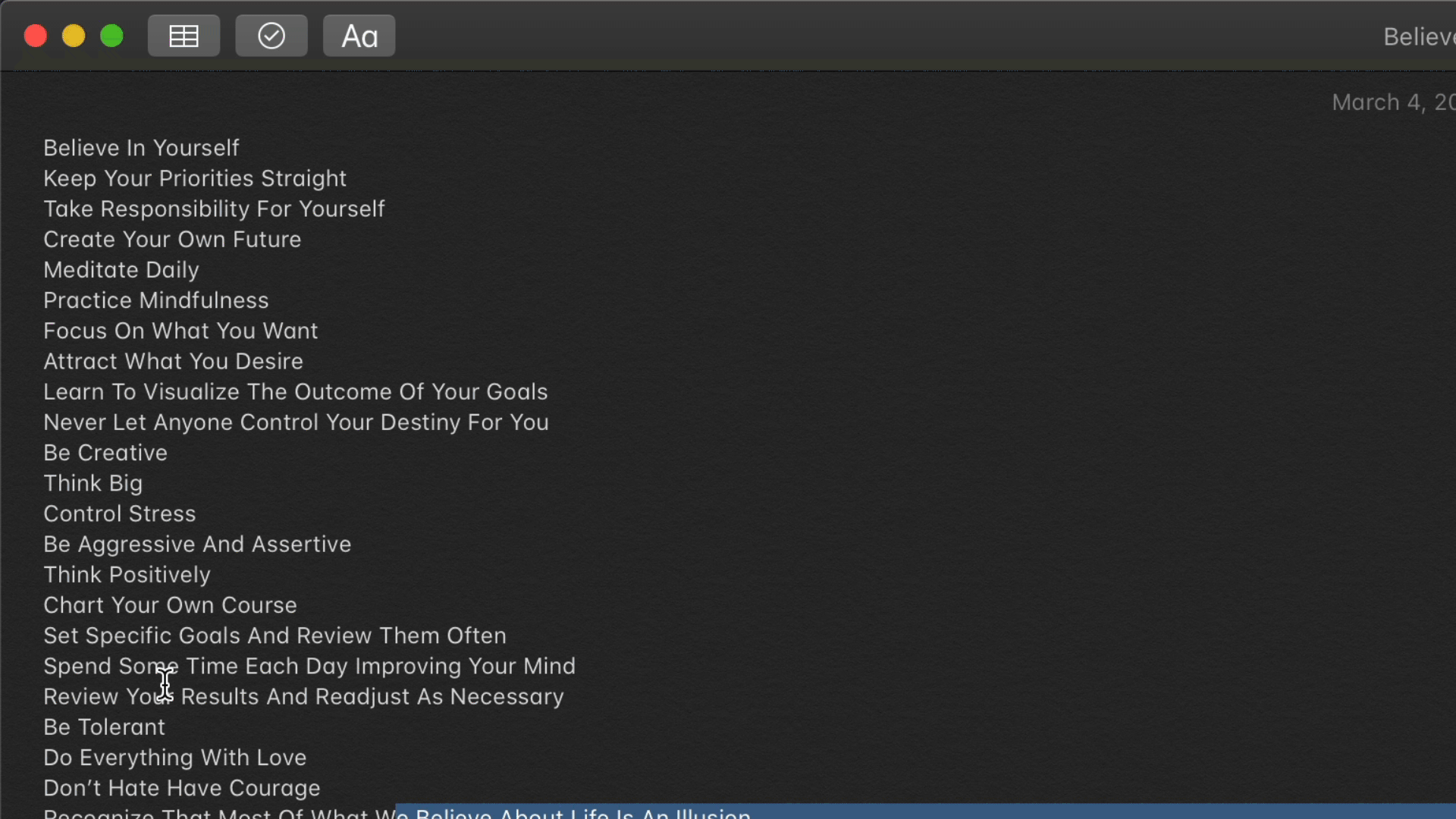
How To Check & Uncheck All Items in Checklist
You can quickly check or uncheck all items so you can re-use checklists over and over without having to manually uncheck each item.
- Check All: Ctrl +Click (right-click) and select ‘Check All’
- Uncheck All: Ctrl +Click (right-click) and select ‘Uncheck All’
Note: You can also go to the ‘Format’ Menu in the top menu bar to access the same items as the right-click contextual menu
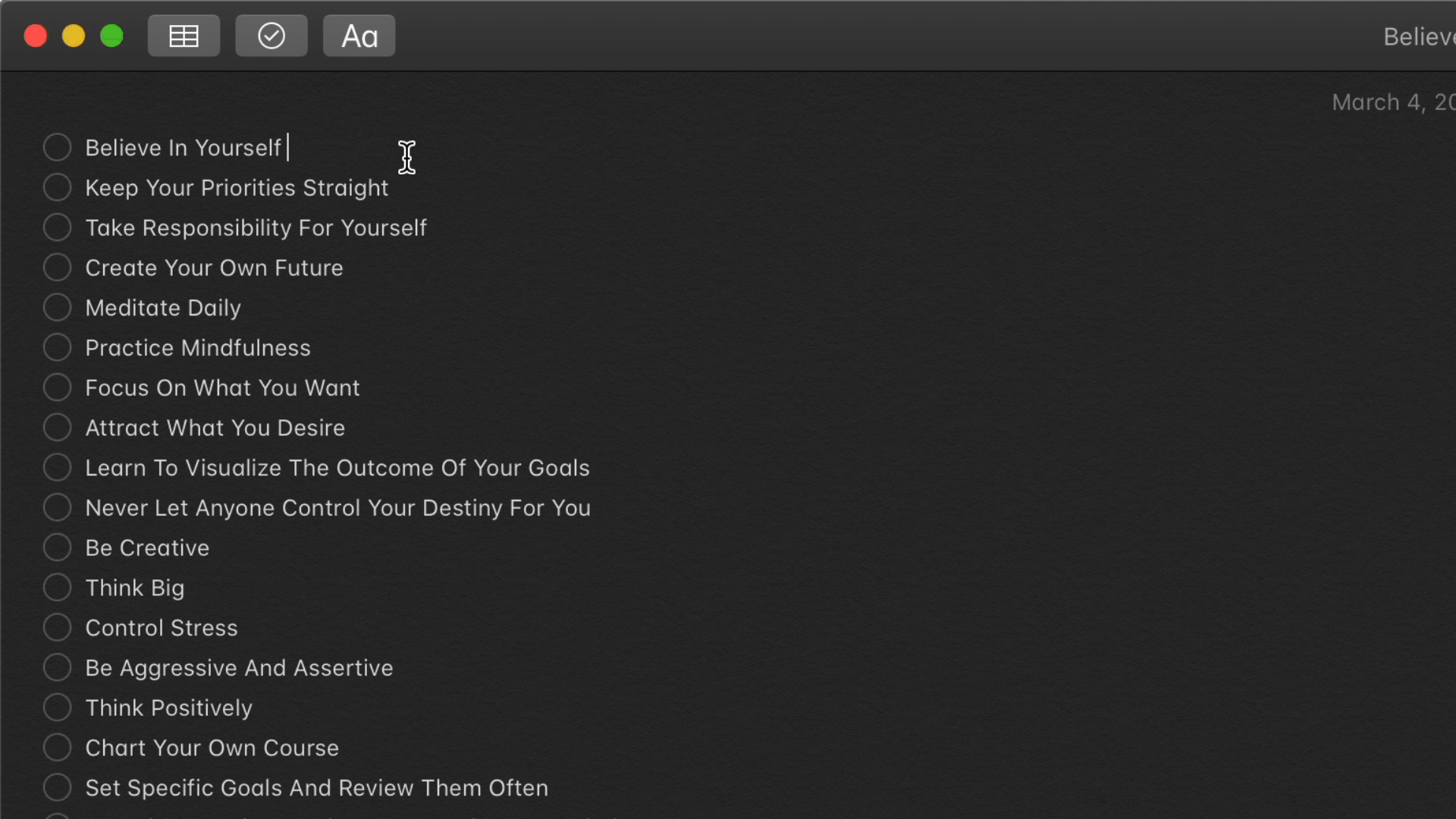
Turn Off Automatically Sorting to Bottom of List
When you first start using Apple Notes for Checklists you may find that as soon as you check off an item it automatically gets sorted to the bottom of the list. You can turn this sorting behavior off in Preferences (cmd + comma).
When you check an item, does it automatically drop to the bottom? You can change this behavior in Apple Notes Preferences
- Click on Notes in Top Menu
- Click on Preferences (or use cmd +,)
- Uncheck ‘Automatically Sort Checked Items’ (to the bottom)
- Now items will remain in place when checked
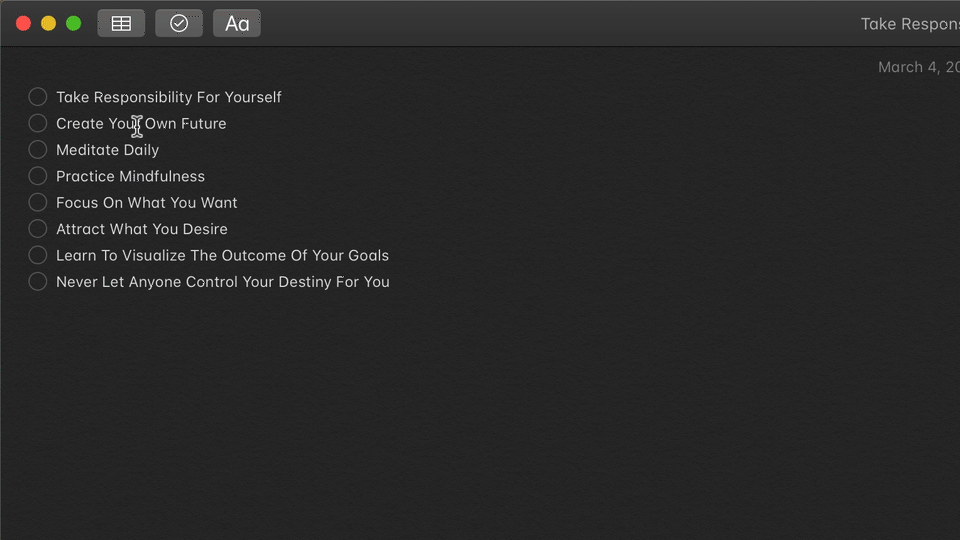
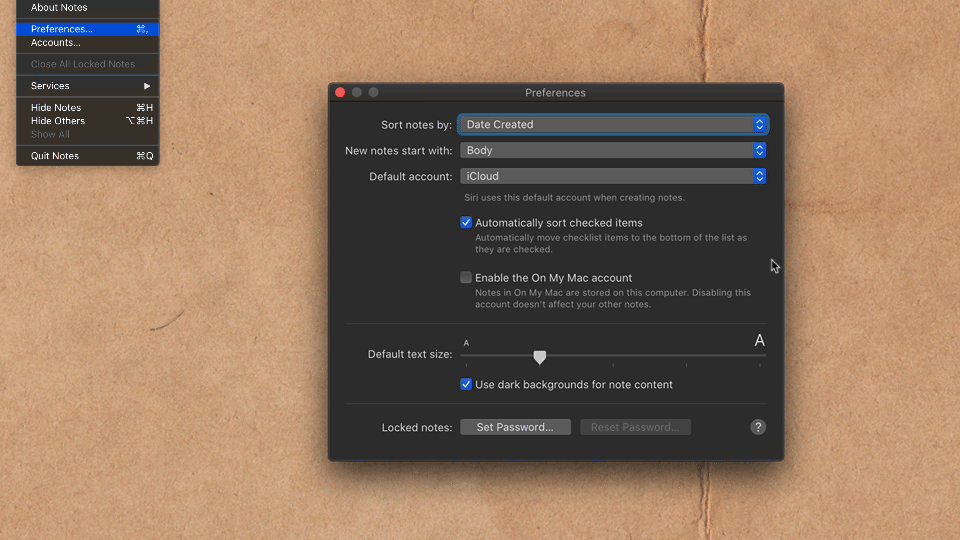
 Reviewed by ilham.sp
on
February 15, 2021
Rating:
Reviewed by ilham.sp
on
February 15, 2021
Rating:


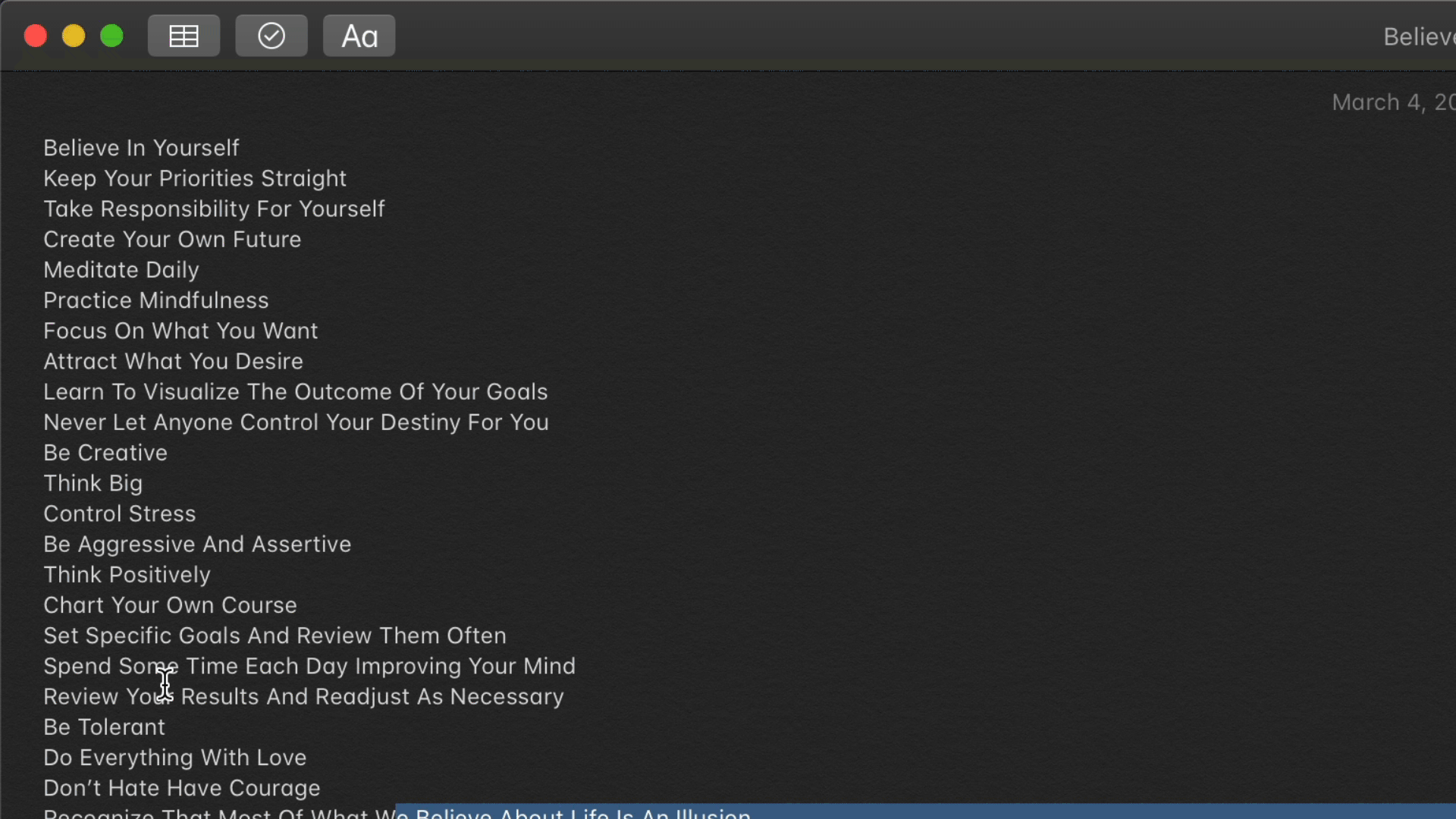
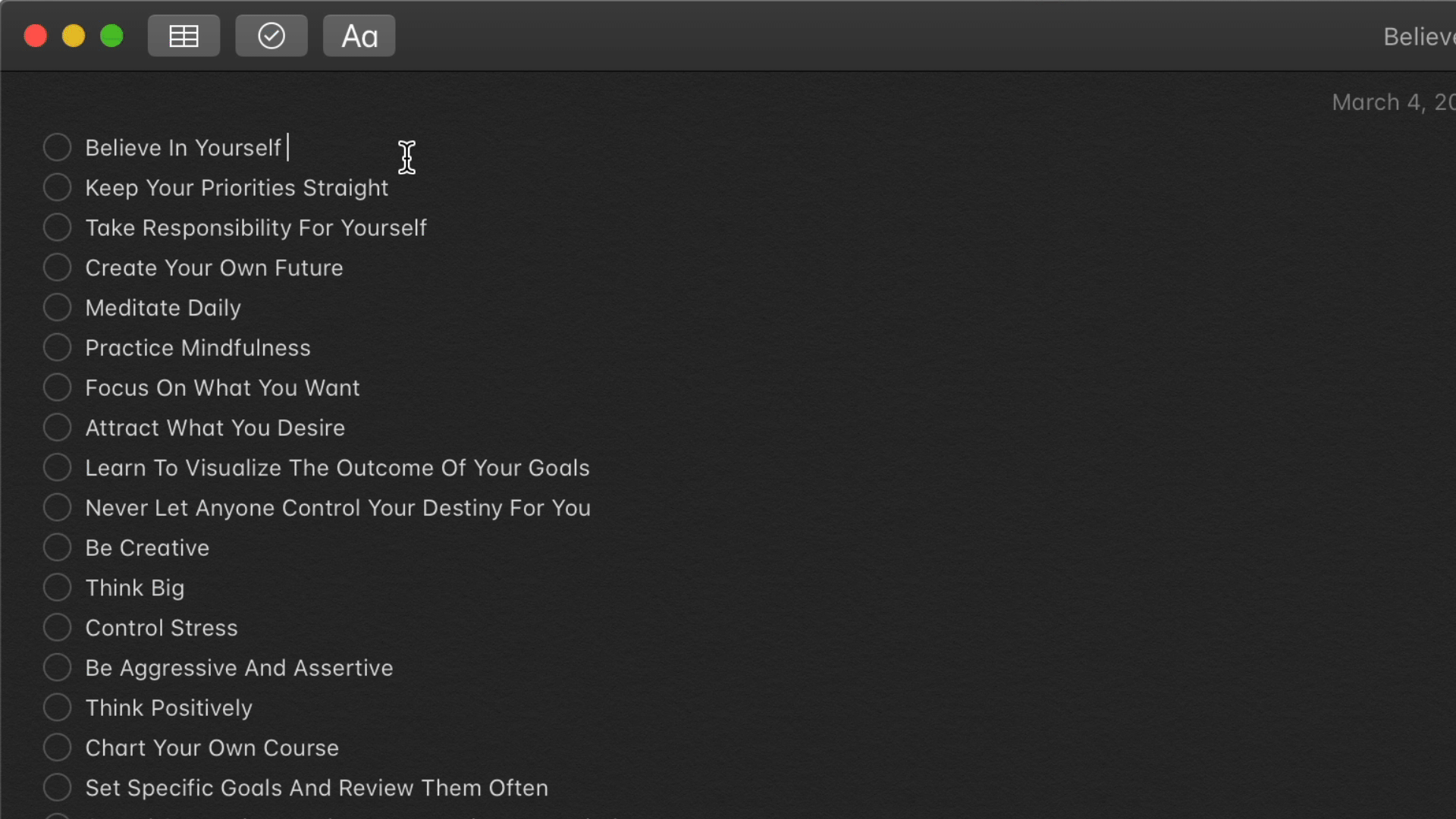
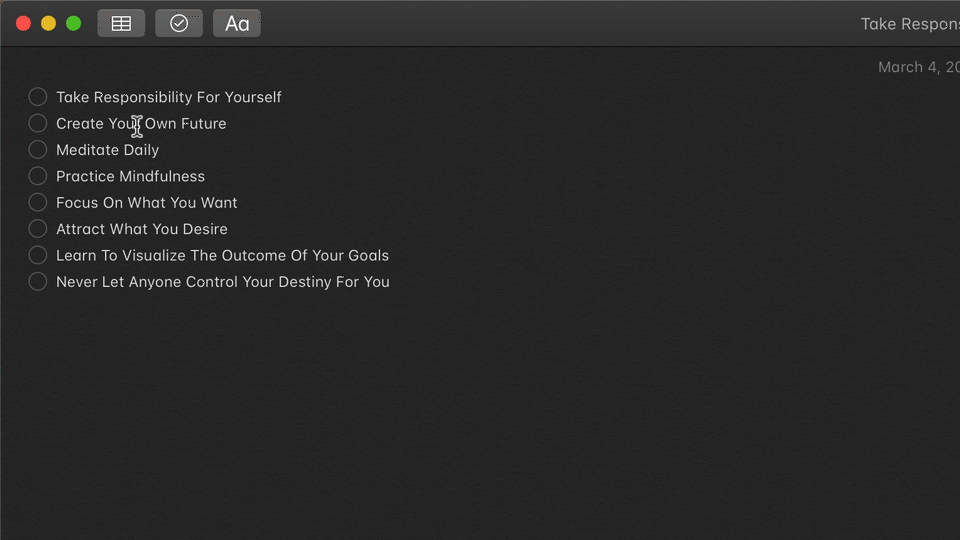
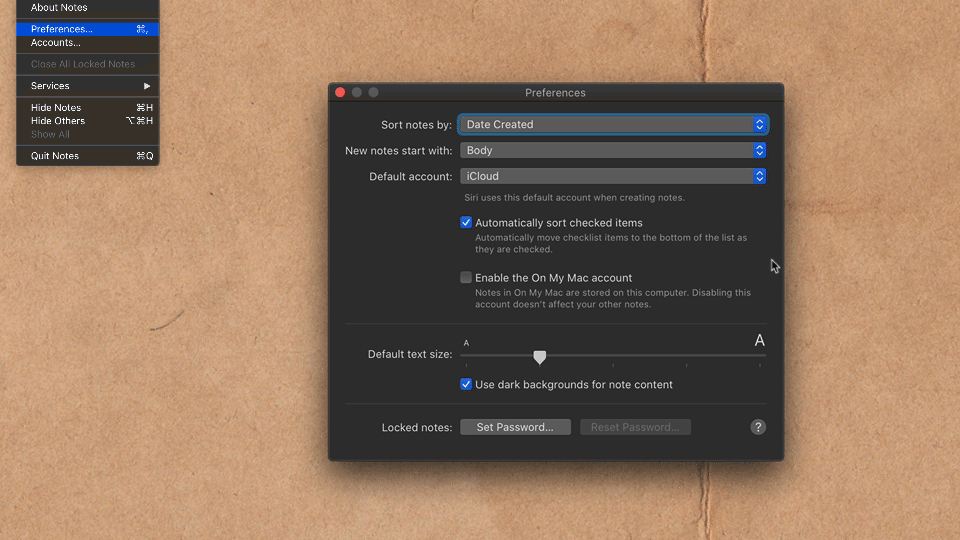

No comments: